Make payments online
1. How to make a payment from your online account
- Log in to your account
- Once you arrive at your Account screen, you will see your policies (if an insurance policyholder) followed by your membership information.
2. Beginning the payment process
In order to make a payment, you must have a payment due. All payments made will be applied to your account the next business day.
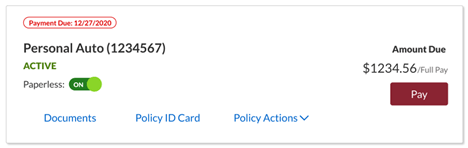
If you have an upcoming payment, select the Pay button to initialize the payment modal and follow the on-screen instructions.
3. Add a payment method to your account
Add a payment method to save for later. If this is the first time you have used this payment center, you will need to click "Add New Payment Method". If you do not wish to make a payment at this time, click "Cancel".
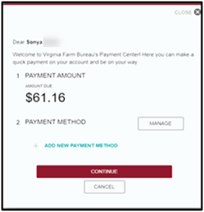
NOTE: If you previously used vafb.com to make a payment and saved the payment method, that method of payment will be displayed. You can select that payment method, "Manage" the payment methods, or "Add New Payment Method". If you do not wish to make a payment at this time, click "Cancel".
4. Choose payment method (credit card or bank account transfer)
When adding a new payment method, please select Credit/Debit Card or Bank Account at the top and enter the requested information. The Name on card/Name On Account will prefill from policy but can be changed if needed. You can select "Save This Payment Method For Future Use" if you like, or "Review" to proceed without saving the payment method, or "Go Back" to return to the previous screen.
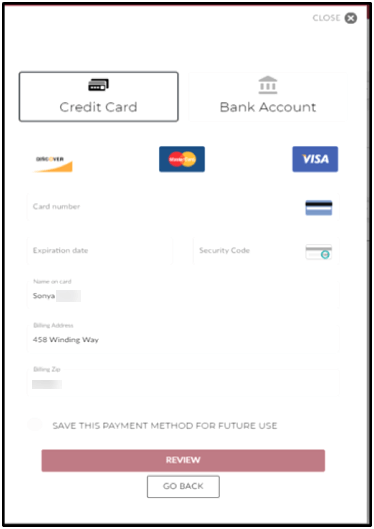
5. Save a default payment method
If "Save This Payment Method For Future Use" is selected, you will be asked if you would like to "Make This My Default Payment Method". Now you are ready to click "Review" or "Go Back" if you wish to return to the previous screen.
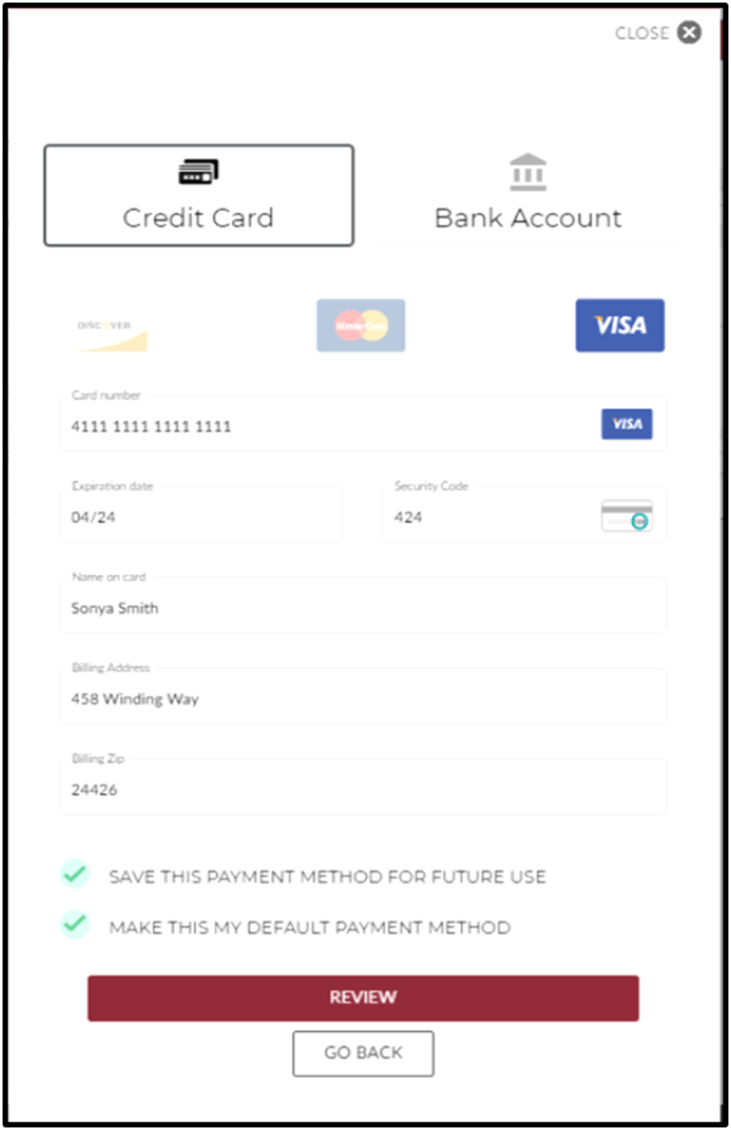
6. Confirm payment
A screen will appear asking you to verify the payment method details. Click "Pay $$" to proceed with payment or "Go Back" to return to the previous screen.
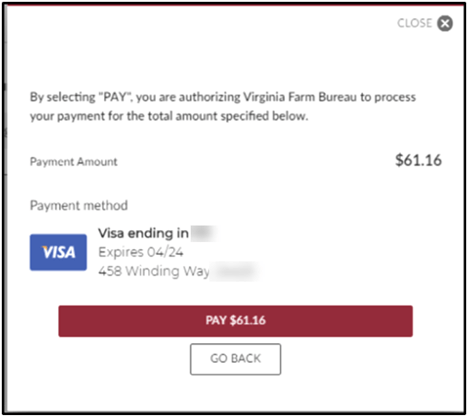
7. Email or print payment receipt
Once you have completed the payment process, you will have the option to email or print a PDF copy of your payment receipt.
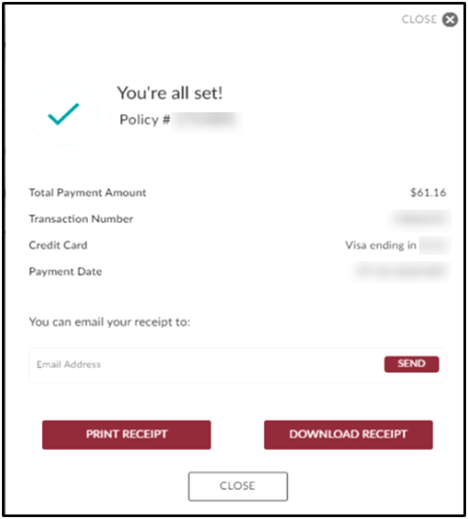
If you select an emailed receipt, below is an example of what the email will look like. The attachment is the payment receipt, which is the same receipt that can be printed or downloaded from the payment
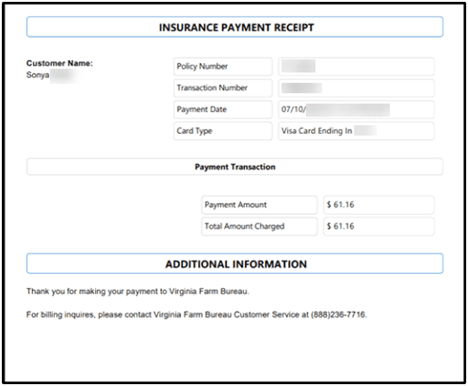
Set up recurring automatic monthly policy payments
At renewal, you can pay the amount due or you can also change your policy pay plan.
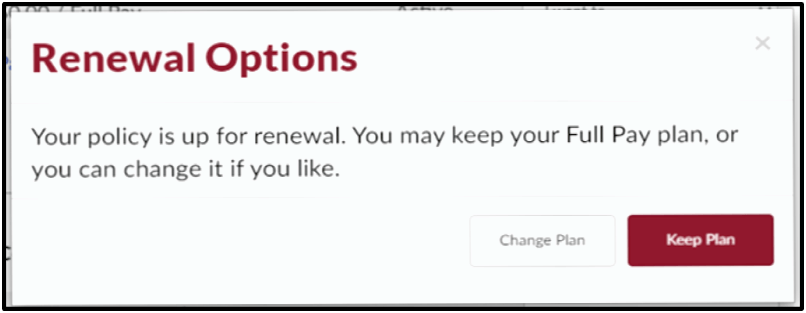
1. Change your payment schedule
If you selected to "Change Plan" you will see a screen with your payment options including Monthly ACH. Select the payment plan and click "Continue" or click "Cancel" to cancel the transaction.
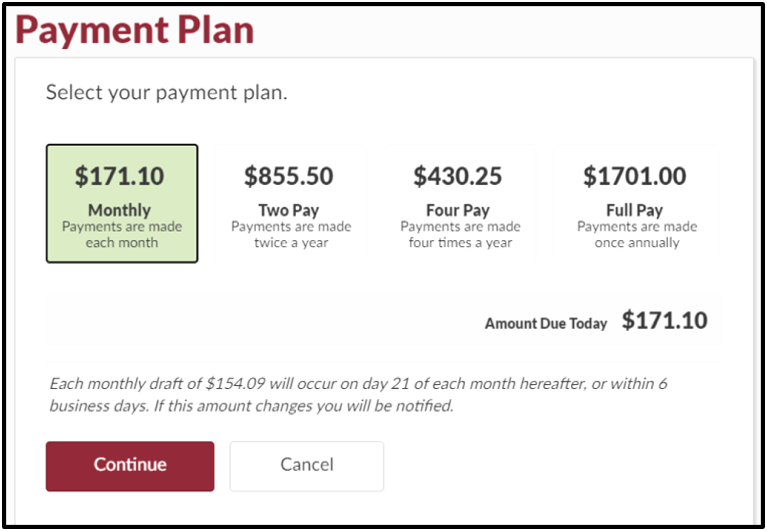
If you clicked "Continue" you will be taken to the Virginia Farm Bureau Payment Center.
2. Adding bank information for automatic ACH payments
Whether you click "Manage", "Add New Payment Method", or "Continue", you will only be allowed to input the bank account information because that is the requirement for ACH payments. Enter the requested information and either "Review" and continue the process or "Go Back" to return to the previous screen.
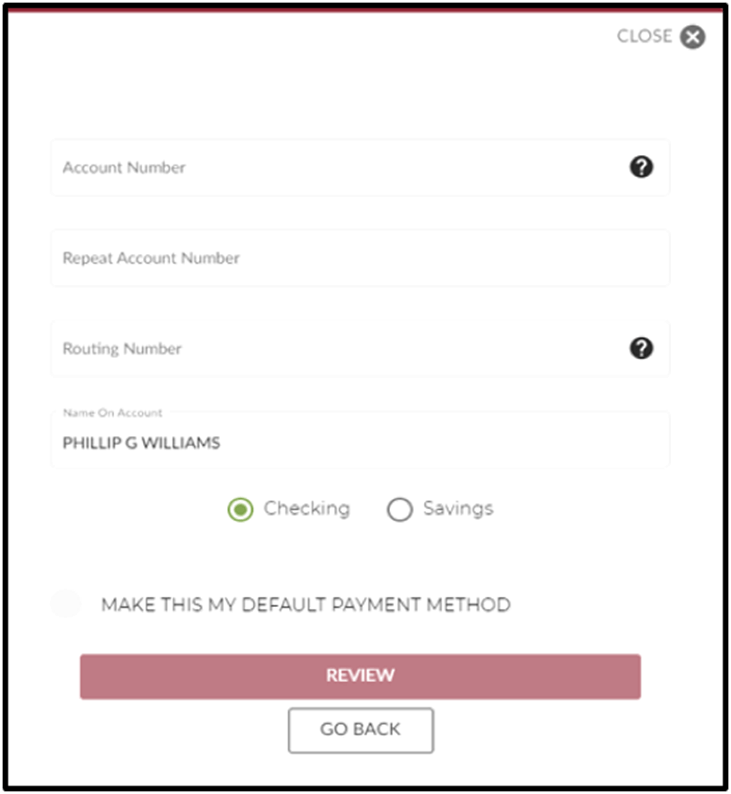
Make a payment using Quick Pay
Quick Pay allows policyholders and members to make payments without the need to log in to their account. We accept payments through most major credit cards and by bank account transfer.
1. Quick Pay Insurance or Membership
Visit Quick Pay then select Pay Insurance or Pay Membership to begin the payment process.
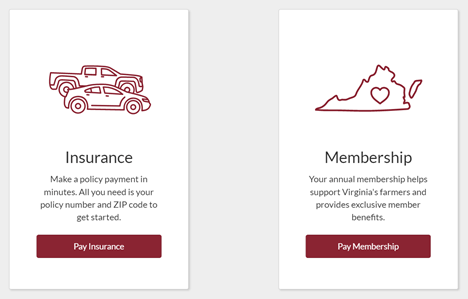
2. Enter your insurance or membership information
You will be prompted to enter your Policy Number + ZIP Code for Insurance payments. You will be prompted to enter your Member Number + ZIP Code for membership payments.
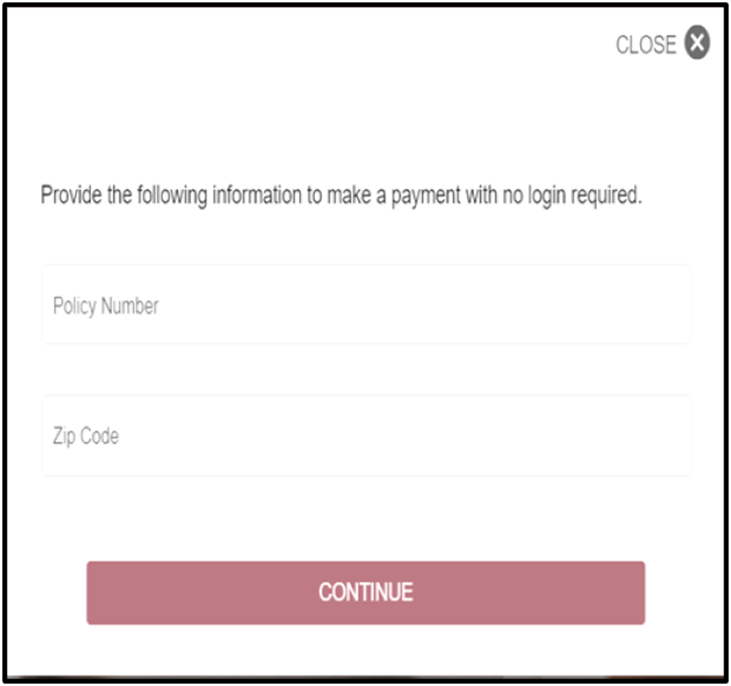
3. Confirm your payment amount
The next screen will be to confirm your payment amount, which will be either the insurance premium or the $40 membership dues. Click "Continue" if you wish to proceed.
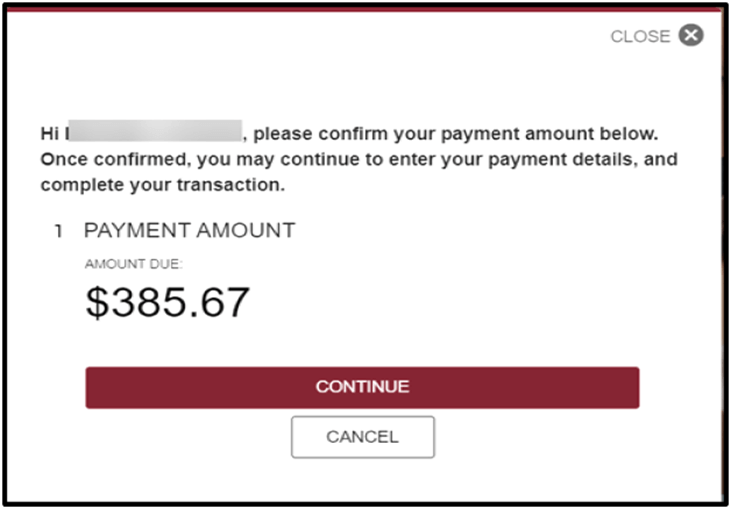
4. Choose your payment method
Now you are prompted to select if you are paying with Credit Card or one-time draft from your Bank Account. Please complete all fields based on your selection and select "Continue".
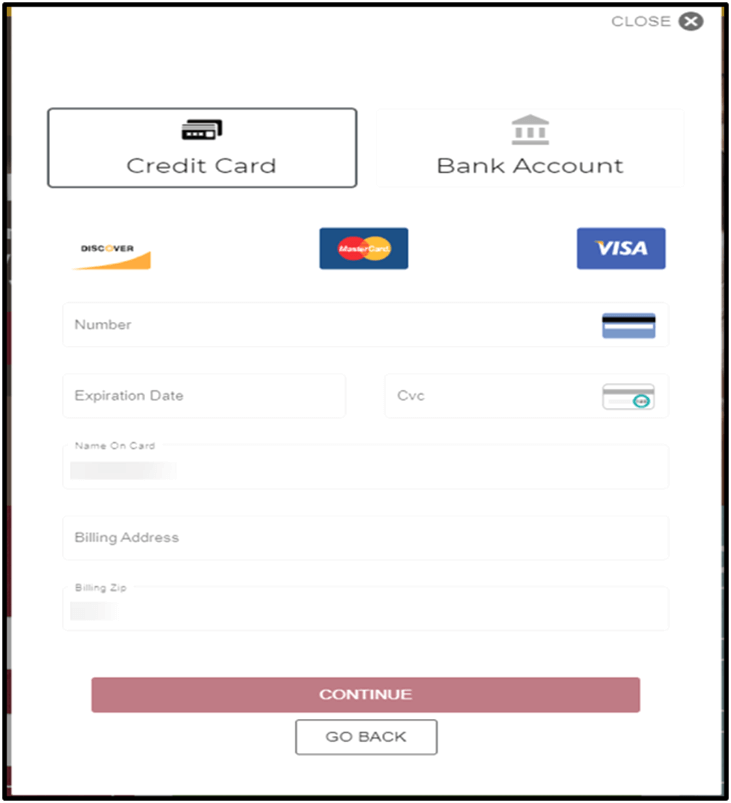
5. Review your payment before submitting
You can review your payment amount and the method of payment on this screen before selecting "Pay $$$".
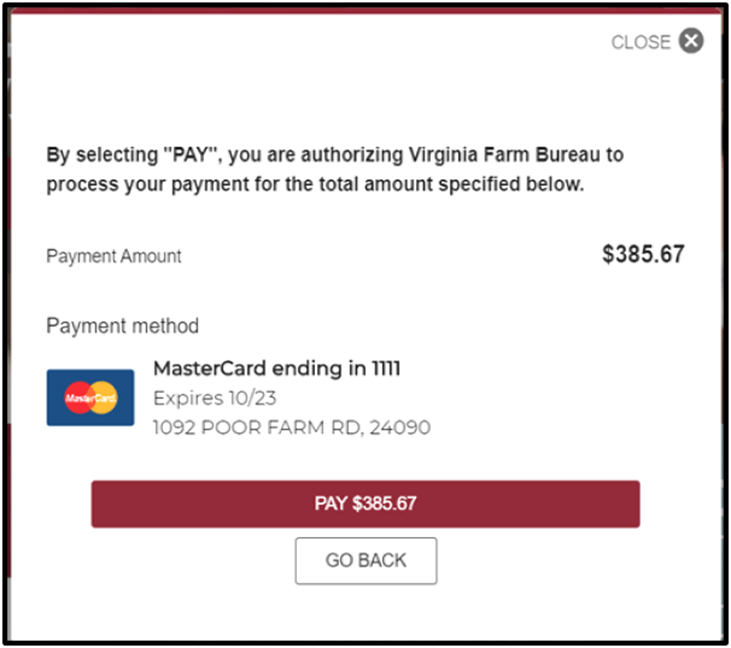
6. Email or print payment receipt
This is the payment confirmation screen with several options for the receipt.
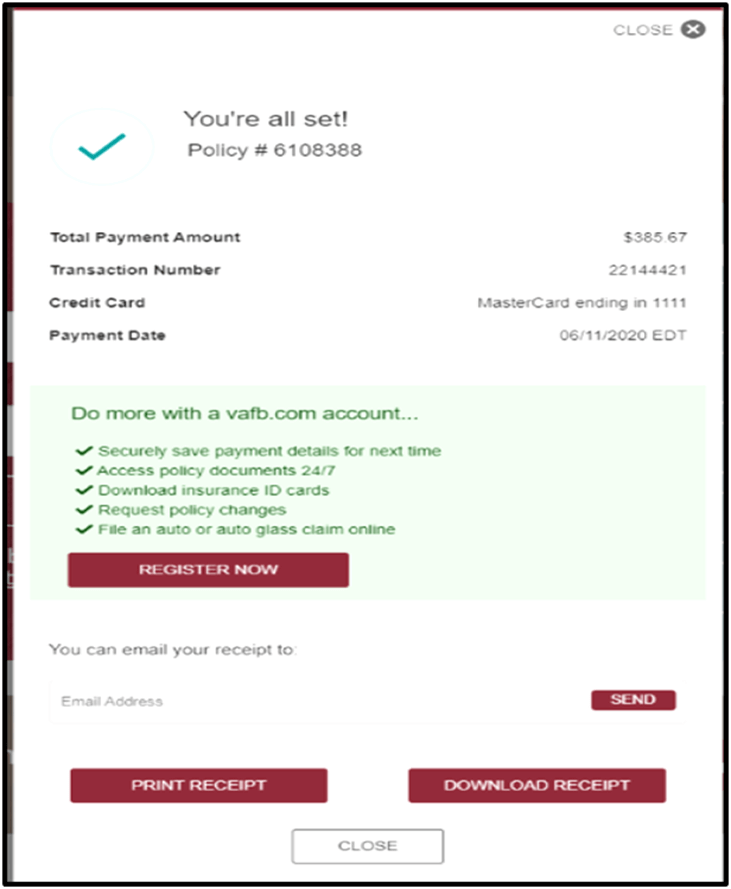
- Email receipt - Enter your email address then click Send to send a pdf receipt to the email address you choose.
- Print receipt - Print a pdf copy of your receipt.
- Download receipt - Download a pdf copy of your receipt.
If you do not already have a vafb.com account, the option is there to Register Now for an online account.