Account
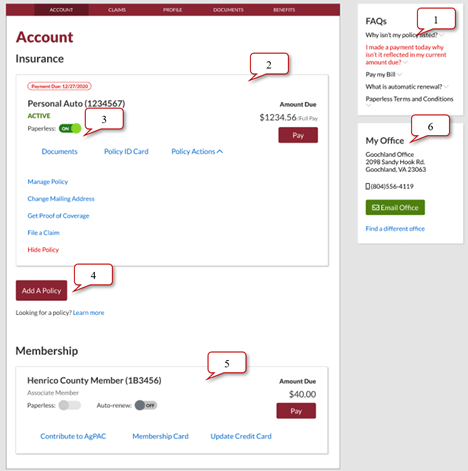
1. FAQs
Can be found on the right top corner of each tab to help you on that specific page.
2. Product
Under the Policy section, you will have a policy panel where you can select different actions.
Pay button – (You will only see this when an amount is due) there will be
multiple options; from making a one-time payment to changing your payment plan (at renewal).
Policy Actions > Manage Policy – types of changes available are specifically associated
with the line of business. Example: You won’t see ‘Add Vehicle’ on a Homeowners
policy.
- Change address
- Change name
- Add Vehicle
- Delete Vehicle
- Replace Vehicle
- Add Driver
- Delete Driver
- Manage Lienholder (Add/Remove/Change)
- Manage Mortgagee (Add/Remove/Change)
Documents button – You will be able to view and print your current declaration page and
invoices.
Policy ID Card – available only on auto lines of business (that are in FINYS – ask
your local office if you cannot view this option).
Policy Actions > Get Proof of Coverage – You have the ability to download proof of coverage
for your auto policy or the ability to replace or add a vehicle and receive proof of coverage by email. You can
specify an additional recipient such as a dealership to also receive an emailed copy of the proof of coverage.
Policy Actions > File a Claim – You will be able to submit your automobile claim online and
attach photos and documents. If the policy is other than auto you will be directed to contact our claims
department on our 24-hour Claims Hotline.
Hide Policy – You can remove a policy from being displayed on the account page.
3. Paperless Option
You can enroll in paperless billing by clicking the toggle button for one or multiple policies. The next step
will be to verify the email address and agree to the Terms and Conditions. Should you wish to unenroll a policy
from paperless billing, click the toggle button to Off.
4. Add a Policy
You will be prompted to enter the policy number and zip code to associate a policy with your account.
5. Membership
Under the Member Number section, you will have a membership panel and can select a task.
Pay button – (You will only see this when an amount is due) Pay
membership dues with credit card. Once payment is made customer is automatically set up to renew each year by
credit card.
Auto-renew – (You will only see this option when dues have been paid by means other
than credit card) have your membership automatically renewed each year by credit card payment. Enroll/unenroll
in Membership auto-renew by clicking the toggle button.
Contribute to AgPAC – select an amount to donate to the political action committee of
Virginia Farm Bureau Federation with a credit card
Membership Card – (You will only see this option once your membership has been
paid.) You will be able to view and print your membership card.
6. My Office
Displays the county office associated with your membership. You will have the ability to contact your agent
thru the Email Office button.
Claims
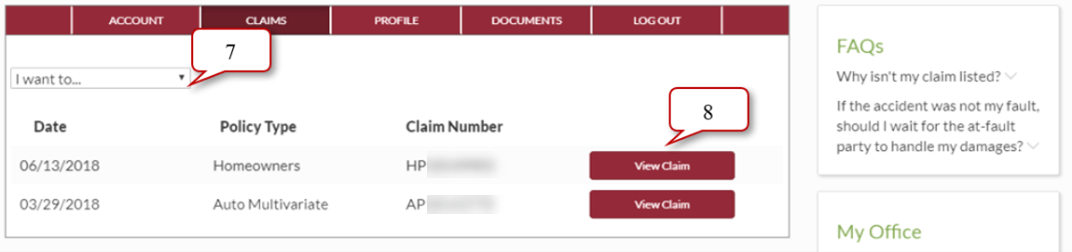
7. I want to…
Options provided to file a claim and view our Estimate Facility locations
8. View Claim
Provide payment information on loss (Amount, Date and Payee)
Profile
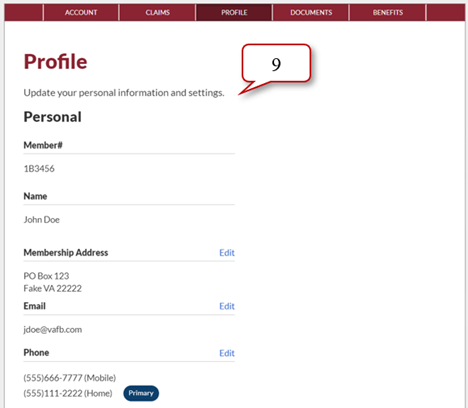
9. Edit buttons
Options provided to change email, phone number, user Id, password, and email preferences. (For county office
only: When this information is updated, it is updated in Personify too).
Documents
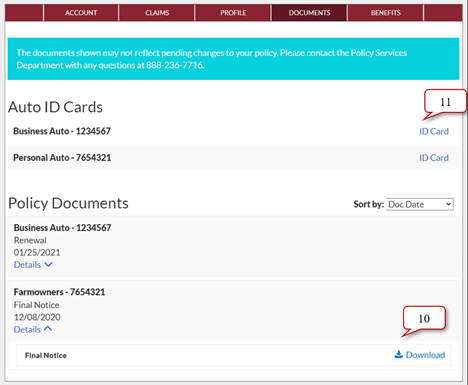
10. Download pdf policy documents
You can view, print or save a document associated with your policy by using the Download button. Use the Details link
to download individual parts of your policy.
11. ID Card
You can view or download a pdf of your current Auto ID Cards on the Documents screen.
Benefits
Link to membership benefits
If you need assistance while on our website, please contact our Policy Services Center at (888)236-7716.